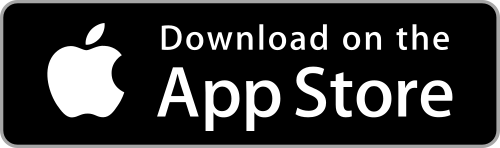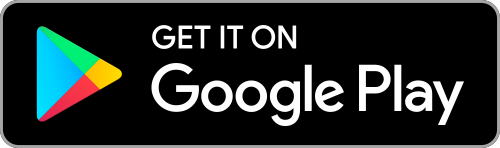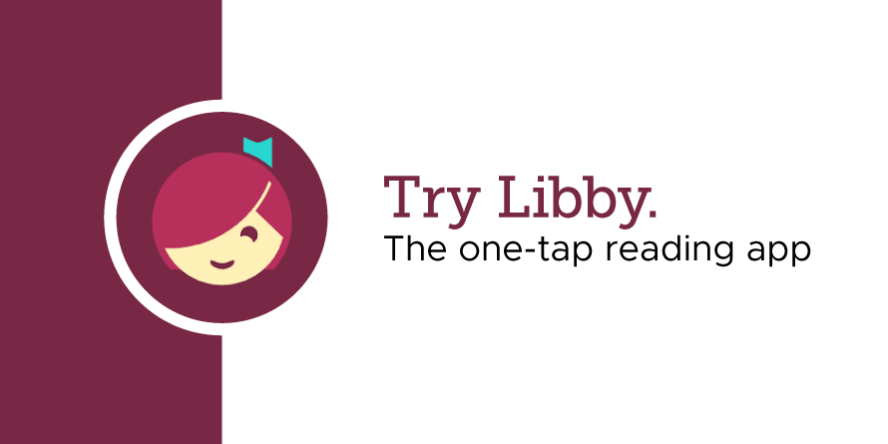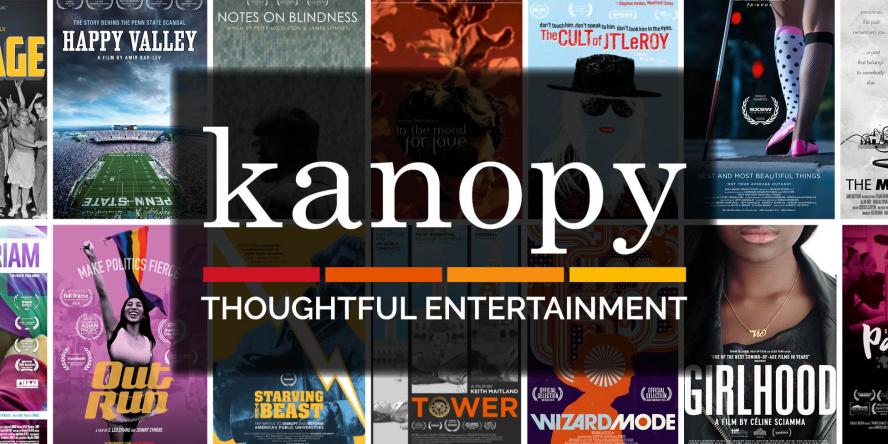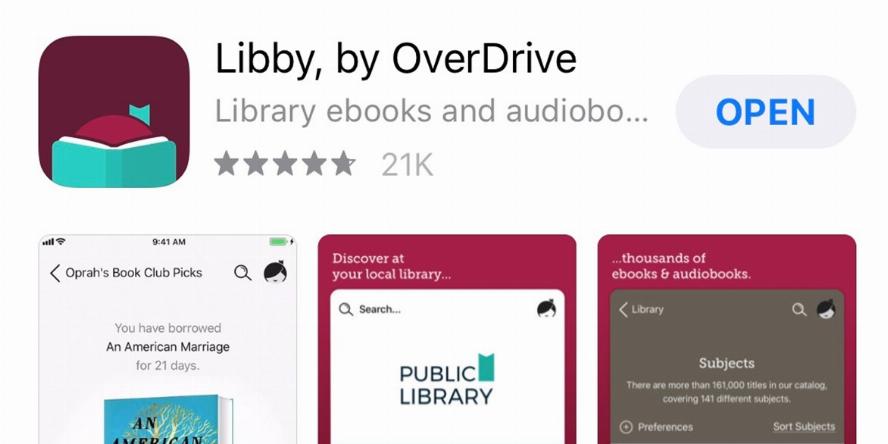EPL App
The EPL App is your key to making the most of your library experience. Whether you’re a book enthusiast, audiophile or tech lover, the EPL App will help you find great titles and helpful resources. Download the EPL App now on iOS and Android to unlock convenient features designed to bring the library to your fingertips.
Contents

Using the App
The EPL App puts the library in your pocket!
Explore books, magazines, movies, music and more with a simple search on the EPL App.
It’s easy! Scan your digital library card from the EPL App to check out items instantly at our self-checkout machines. You can also join waitlists for popular titles by placing a hold with a tap, and we'll let you know when items are ready for pickup at your preferred location.
Plus, be in the know and sign up for events and workshops right from the app.
Ready to experience the convenience? Download the EPL App now!
Multi-account Support
The EPL App makes it easy to manage accounts for families and households. Easily switch between library cards at home or on the go and when checking out items at our branches. With this feature, you can:
- View checked-out items, and see what is coming due soon for each library card added to the EPL App.
- Switch between library cards in branch at the self-checkout machines for easier borrowing.
- Request books from other locations. Keep library holds organized for each family member on their own cards.
- Need more time with a title? Renew the items borrowed by each card by switching between accounts.
- Remove a card from your account by going to “Settings” (gear icon) section under “Manage Cards” on your EPL App.
- Remove access to a library card connected to someone else’s device by changing your account password/PIN.
For detailed instructions on managing multiple accounts or removing accounts with the EPL App, explore our FAQs for more information, opens a new window.
Featured
Featured
A Guide to Using the EPL App
Commuting? Road Trips? Check out Libby!
Kanopy's November 2023 Update
5 Pro Tips to Know When Using Libby
A Guide to Using the EPL App
Commuting? Road Trips? Check out Libby!
Kanopy's November 2023 Update
5 Pro Tips to Know When Using Libby
Frequently Asked Questions
FAQs
-
The EPL App can be downloaded to compatible phones or tablets from the Apple App Store, opens a new window or Google Play for Android., opens a new window
-
The EPL App requires iOS 15 or higher for Apple devices, and OS 9 or higher for Android devices.
-
iPhone: EPL has added a shortcut to view On Order titles to the home screen of the app – it’s located just below our Staff Picks.
Android: Scroll past the New at the Library section on the home screen and tap the “View on order titles” buttons. You can filter by format, audience, and more.
-
iPhone and Android: Tap on the My Borrowing icon on the navigation bar of the EPL App. If you have items due within 3 days, you can view them by tapping “Due soon.”
-
iPhone: When viewing a title’s details in the app, tap the Borrow tab, then tap the “Availability by location” link to see which branch(es) have copies of the item available.
Android: When viewing a title’s details in the app, tap on the blue Availability by location link above the green Place hold button to view a list of branches with available copies.
When you set preferred locations, those preferred locations with available copies of the title will be shown first.