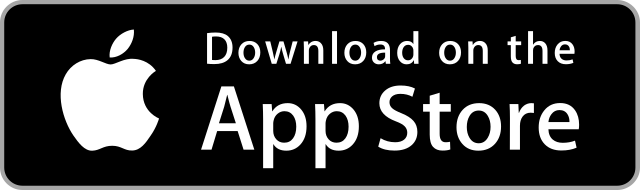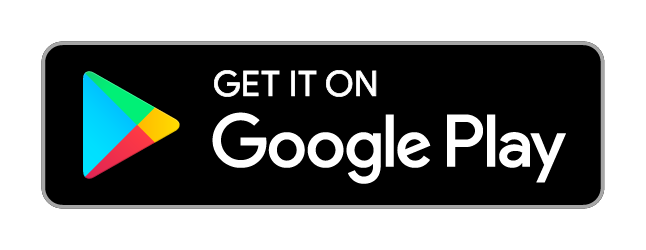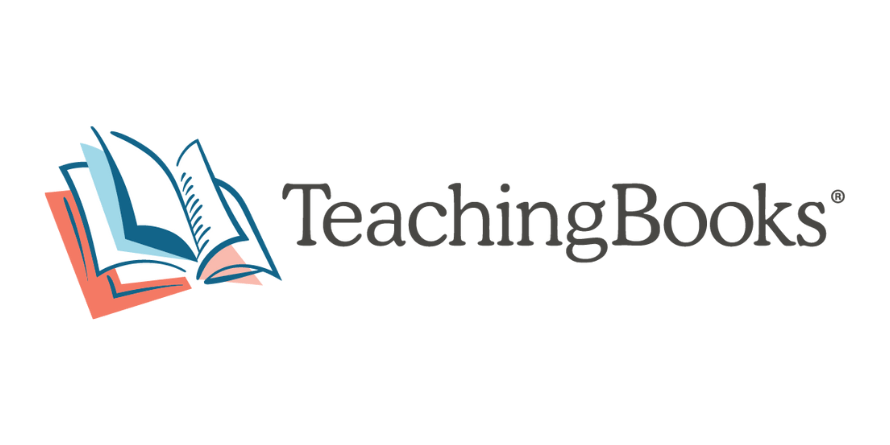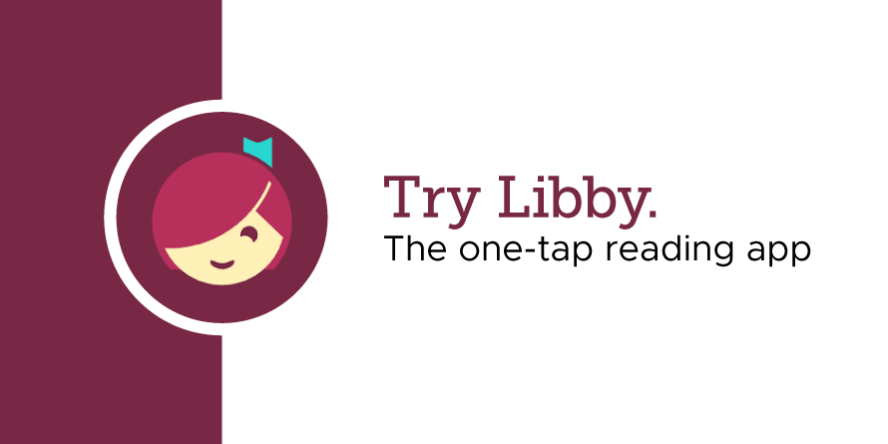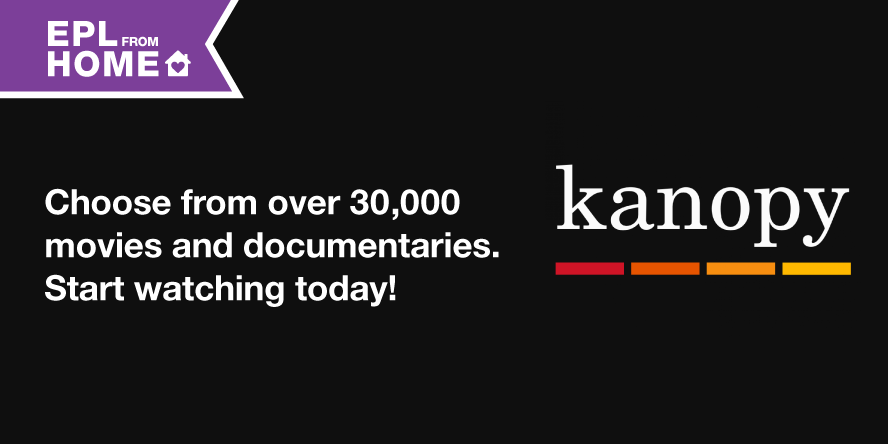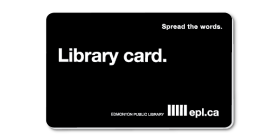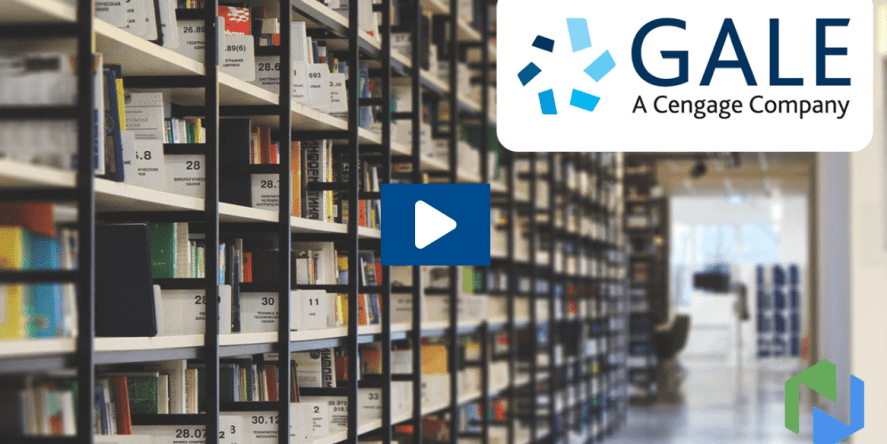Online Resources
Access premium resources with your library card.
A-Z Resources
Access premium resources with your library card from your desktop, phone or tablet.
Online Resources - Featured
Libby Magazines
NoveList Plus
TeachingBooks
Libby Magazines
NoveList Plus
TeachingBooks
Online Resources - Featured
Libby by OverDrive
Kanopy
Naxos Music Library
Libby by OverDrive
Kanopy
Naxos Music Library

Check out all the premium learning tools available to you online with your library card!
TeachingBooks
Gale OneFile: Health and Medicine
Gale OneFile: Business
TeachingBooks
Gale OneFile: Health and Medicine
Gale OneFile: Business
-
Starting Tuesday, Aug. 19, EPL is reducing the number of holds customers can place on Libby by OverDrive from 30 to 15 items.
-
Yes, you’ll need an Edmonton Public Library card that is eligible to use online resources. Visit our membership information page, opens a new window to learn more.
-
The Palace Project is a set of tools and services for public libraries developed by a non-profit, library-focused initiative. The Palace Project App can incorporate multiple digital collections into one interface–EPL customers will have access to select Audible titles and to the Libby by OverDrive eBook and eAudiobook collection through The Palace Project App. Customers can borrow, place holds, read or listen, and return titles from The Palace Project App.
-
No, your existing holds will remain in place. However, when you have 15 or more holds, you won’t be able to place new ones until you’re below the limit.
-
Fiero Code runs in a web browser on modern laptop or desktop Windows and Mac computers, Chromebooks and tablets, such as the iPad. If using a tablet, a keyboard is recommended.