Sheila Laroque is the former Digital Discovery Librarian at the Edmonton Public Library.
Are you an avid eBook reader? Have you met Libby? If you haven't, I'm about to change your life for the better!
Libby is a free app from OverDrive, available for Apple, Android and Windows devices. Libby makes it easy to borrow eBooks and eAudiobooks from your phone or tablet.
The best part? It's easy to get started!
- Download the Libby app for Apple, Android or Windows devices
- Open the app
- Find your library
- Enter your library card number
Voilà! Once you've finished these steps, you can browse popular and available titles to your heart's content.
Before you do, here are a few tips that will help you make the most of your reading time.
1. Access Multiple Libraries
Libby allows you to access multiple libraries. If you belong to more than one library, you can link all your library cards to Libby. This way you can browse multiple catalogues all within the Libby app.
Find a library.
- Go to the Libby icon
 > tap Add A Library
> tap Add A Library
- Find your library:
- Use the search box to find your library by name, city, or zip code
- Tap View Libraries On A Map to look for libraries near you
- Tap Sign In With My Library Card and sign in
- Tap Enter The Library
Add a library card.
- Go to the Libby icon
 > tap See Library Cards
> tap See Library Cards
- Use the drop-down to select the library
- Tap Add a Card (or Add Another Card)
- Tap Sign In With My Library Card and sign in
2. See What’s Available Now
Need something to read or listen to right now? Don’t worry! Libby can narrow search results to only show items that are currently available at your library.
Using Libby, follow these steps:
- Tap Library at the bottom of the screen
- Tap the search bar at the top of the screen
- Tap More Options
- Change Availability to show "Available Now"
- Enter your search term
- Tap Search
3. Create Tags to Organize Your Shelves
Loved it? Hated it? Can’t remember if you read it? Now with Libby you can!
When you add a tag to an item, it will appear under your shelves. Currently, tags do not sync across devices, but this enhancement is coming soon.
Here’s how to add a tag.
- Tap Tag (or
 ) on a book's details screen or in a list
) on a book's details screen or in a list - Select a pre-existing tag or tap Add… to create a new tag
- Name your new tag
- Tap Create Tag
4. Connect with Smart Speakers
Libby allows you to listen to eAudiobooks through Google Home or Amazon Echo using Bluetooth. For help pairing your mobile device, check out these guides:
Connect Libby with Android Auto.
If you have an Android device, you can also play eAudiobooks in your vehicle using Android Auto.
- Make sure the eAudiobook is in the title circle in Libby; if it isn't, go to Shelf > Loans and open it
- Connect your device to your vehicle
- Open Libby from Android Auto's list of media apps
- Open the menu in the top left corner
- Tap your eAudiobook
- Select Resume to continue listening or Chapters / Bookmarks to navigate in the book
When you start listening, you'll see basic controls for adjusting playback speed and skipping forward or backward.
5. Customize eAudiobook Settings
eAudiobooks are a great way to enjoy your latest reads while commuting, multi-tasking or getting ready for bed. Libby allows you to listen to eAudiobooks at your own pace by changing the playback speed options or setting a sleep timer.
Adjust playback speed.
- Tap the speedometer icon at the top of the screen
- Drag the icon down to adjust the speed
You can adjust the speed from anywhere between 0.6 to three times the speed.

Set a sleep timer.
- Tap the moon icon at the top right corner of the screen
- Drag down on the moon icon to change the timer from between five to 120 minutes, or to stop when the chapter ends
Libby will remember the length for sleep timer. This way you just need to tap the moon icon to set the same timer. Happy listening (and sleeping)!

If you don’t have a library card yet, sign up online! Don't miss out on the latest eBooks and eAudiobooks available at EPL through OverDrive.

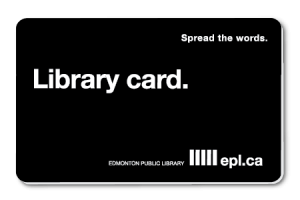
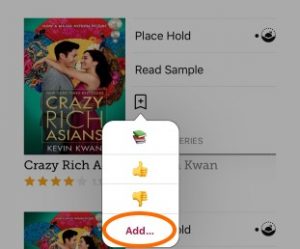


Add a comment to: 5 Pro Tips to Know When Using Libby