We love brushing up our skills with Lynda.com! Well, we have some news. Don't worry as it is great news for you! On Wednesday, March 24, LinkedIn Learning will be replacing Lynda.com in our Online Resource Collection. This new platform gives you access to LinkedIn Learning’s complete catalogue of over 16,000 courses in seven languages!
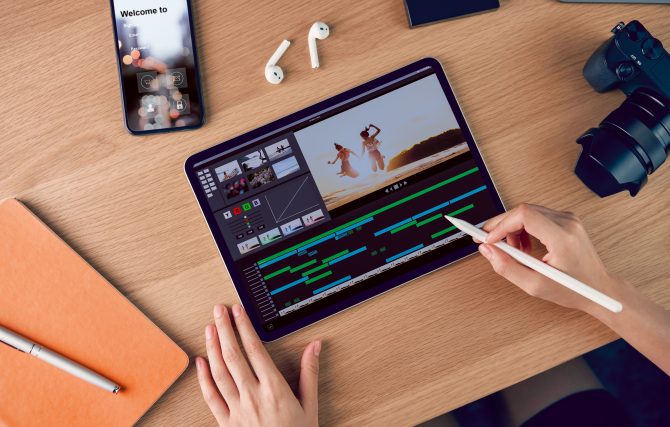
LinkedIn has purchased Lynda.com and is now integrating features of both companies into a new platform: LinkedIn Learning. You'll have access to more courses in English, French, German, Japanese, Spanish, Mandarin and Portuguese.
On Wednesday, March 24, the day of the transition, you will NOT be able to access either Lynda.com or LinkedIn Learning. On Thursday, March 25, you will be able to access LinkedIn Learning and set up your new account! Your Lynda.com history will migrate over automatically, so you can pick up where you left off. All you will need is your library card number and PIN (no LinkedIn account necessary).
In the meantime, here's a sneak peak at the new platform.
Getting Started
The account creation process for LinkedIn Learning is quick and easy. As of Thursday, March 25, you will be able to access LinkedIn Learning from our homepage by going to the Online Resource Collection, opens a new window. When you click on LinkedIn Learning, you will be asked to verify your library card and PIN to create your account, choose some skills you would like to work on, set a Weekly Learning Goal (this step can be skipped) and then let the learning begin!
Account Features
The account home page will provide a brief summary of learning by displaying your Weekly Goal and how much of it you have completed, what courses you currently have In Progress, what courses you have in your Saved tab for easy access, and what courses are recommended for you based on your interests:
In the top menu, you can click the My Learning tab to get a closer look at your learning history. In this tab, you can see:
- courses that are in progress
- courses you have saved for easy access
- collections of courses to help you hone in on specific skills (your collections default to private but can be shared if you update the visibility settings of the collection)
- your learning history where you can see what courses you have completed and download any certificates
- view what skills you have selected
After creating your new account, it could take up to half an hour for your learning history to transfer over.
Course Completion
Once you complete a course, you are able to download a certificate of completion that lists the course and date completed (your name is not included on the certificate). It's recommended that you download your certificates of completion and save them to your own computer in case you ever lose access to your learning history.
LinkedIn Learning App
Once you set up your LinkedIn Learning account, you can download the LinkedIn Learning app in the App Store for iOS devices and the Google Play store for Android devices.
If prompted for a Library ID before entering in your barcode and PIN, use edmontonpublic. If you are prompted for a custom invitation link, use www.linkedin.com/learning-login/go/edmontonpublic., opens a new window
Visit our LinkedIn Learning FAQs for more information on LinkedIn Learning and what this transition means for you.

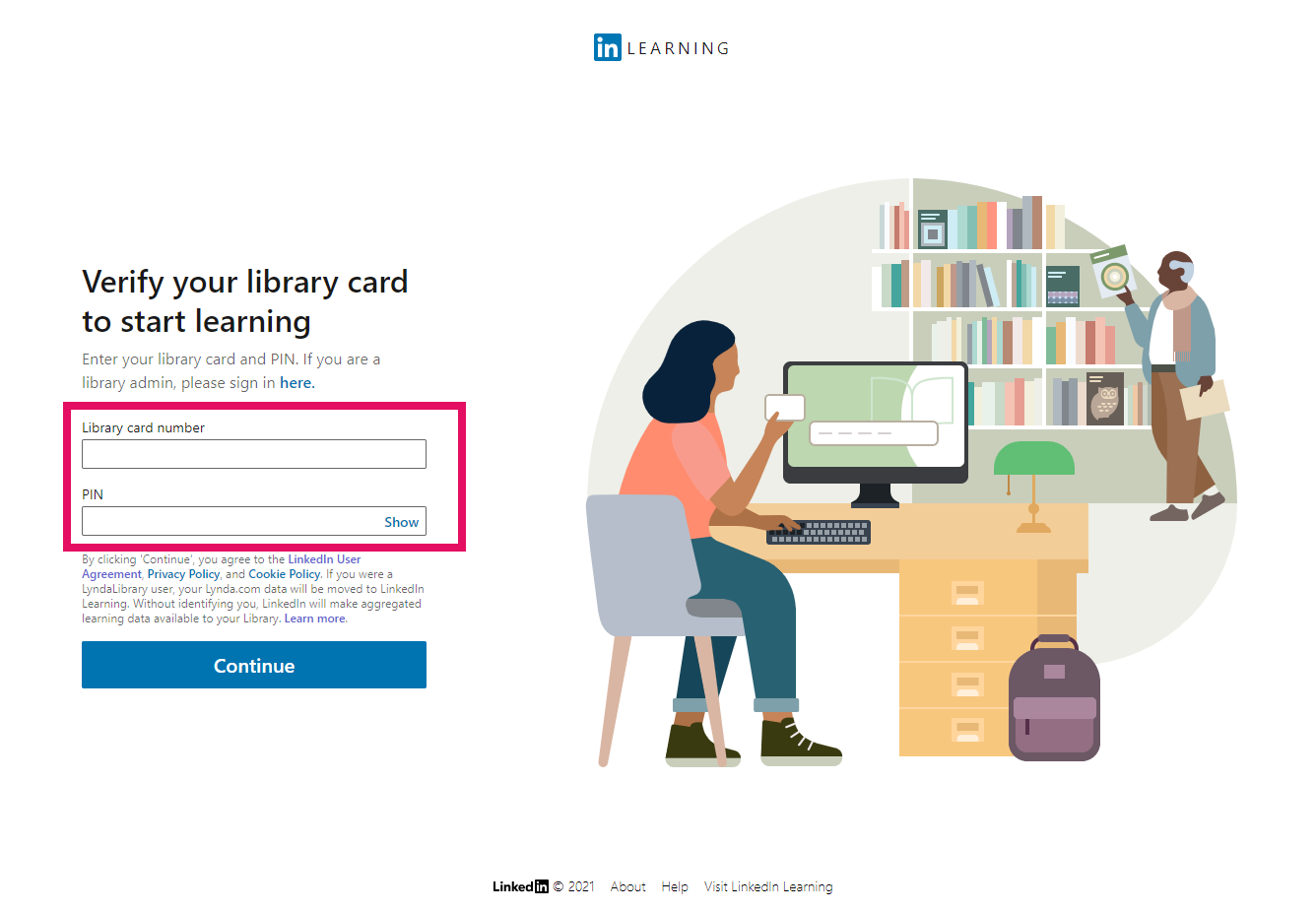
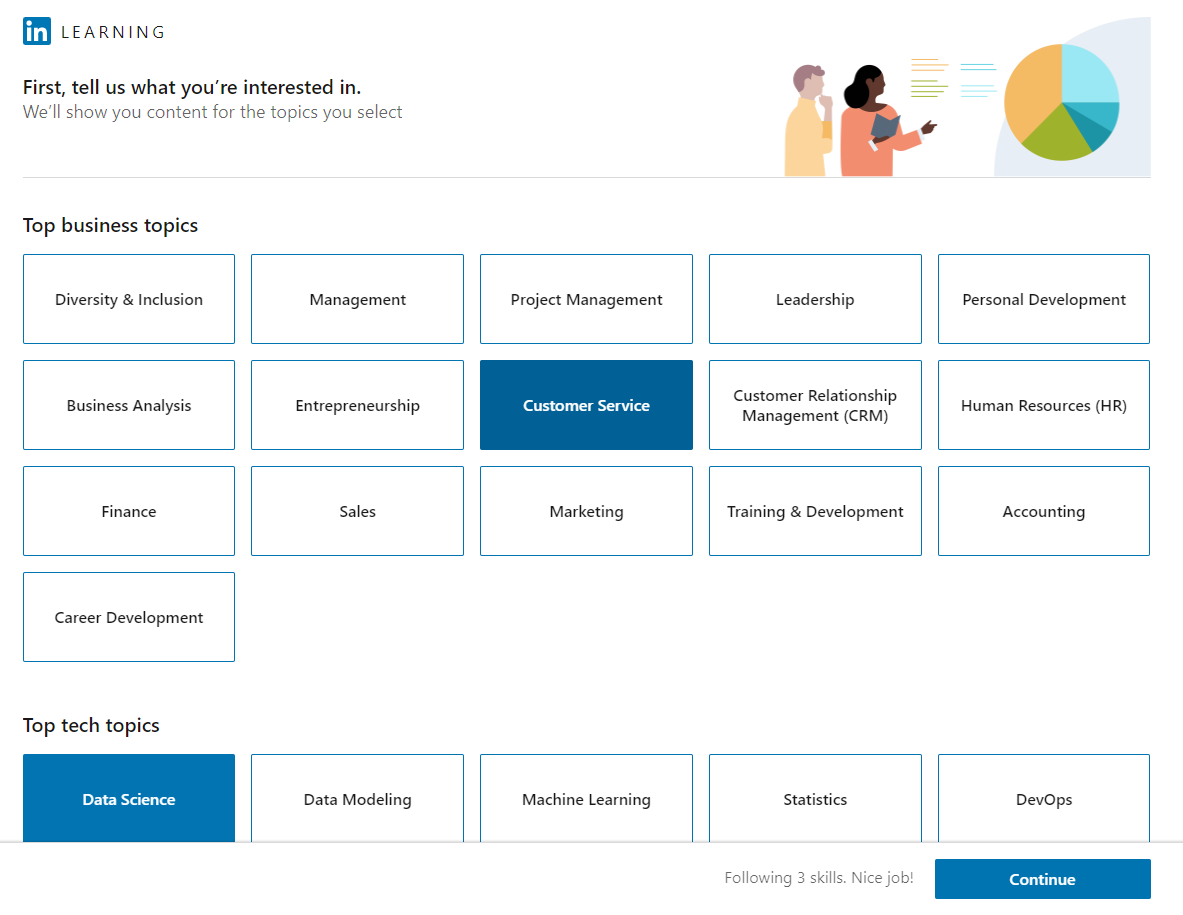
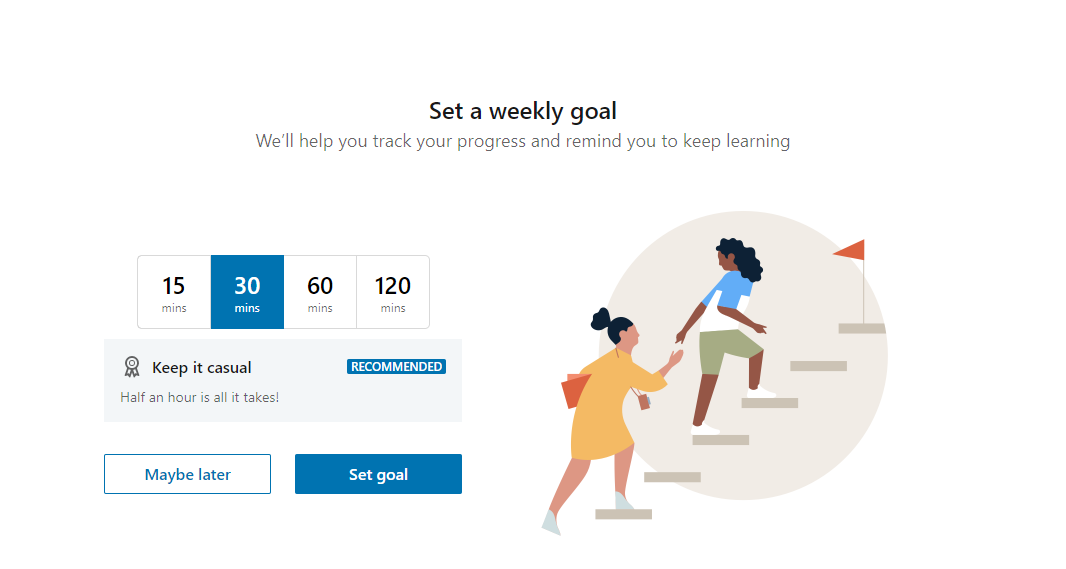
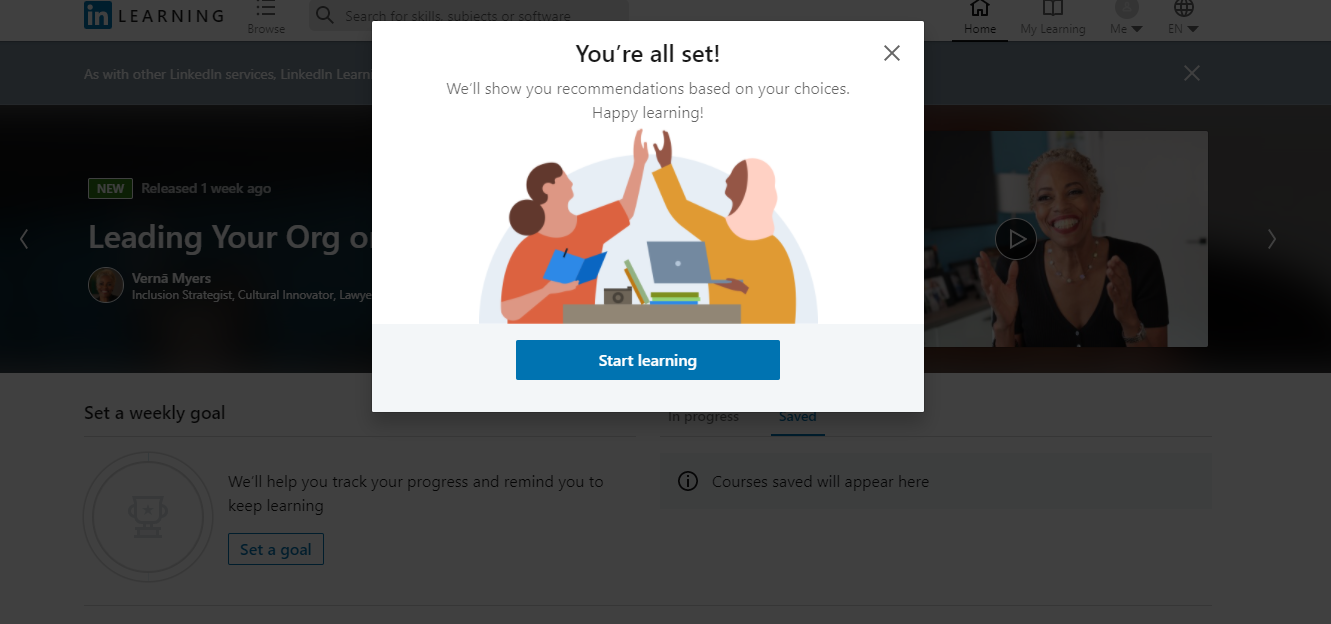
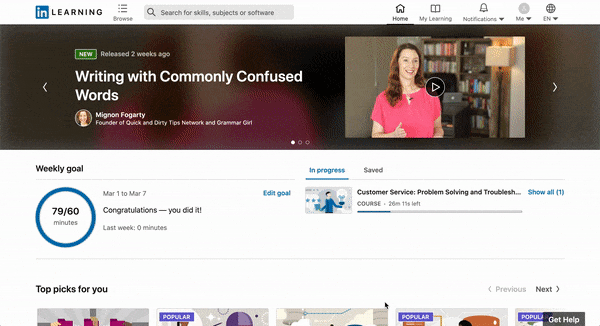
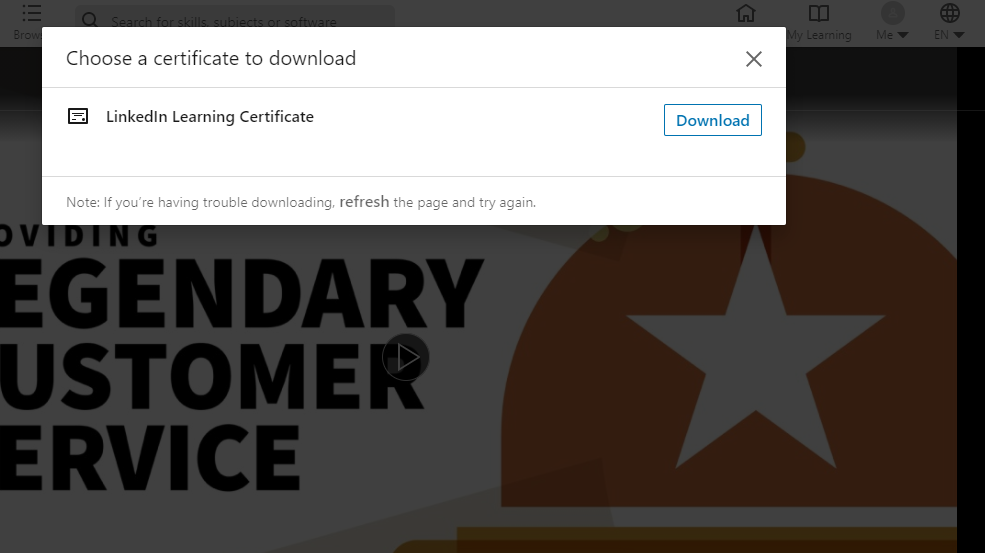

Add a comment to: LinkedIn Learning is Here!