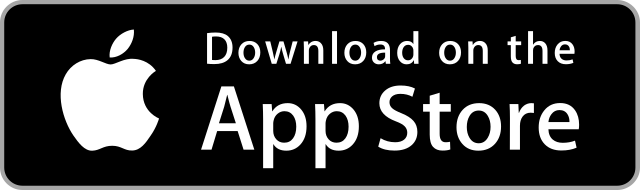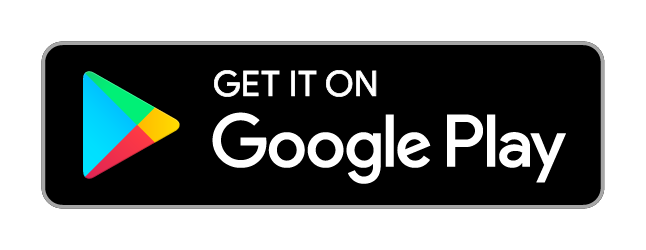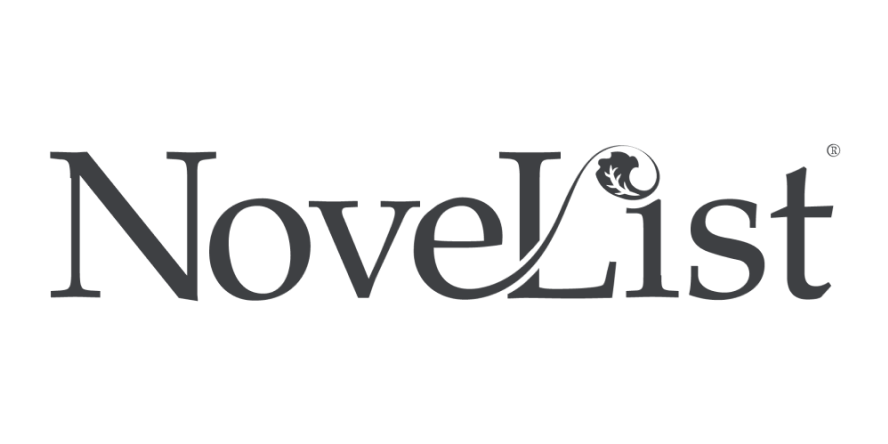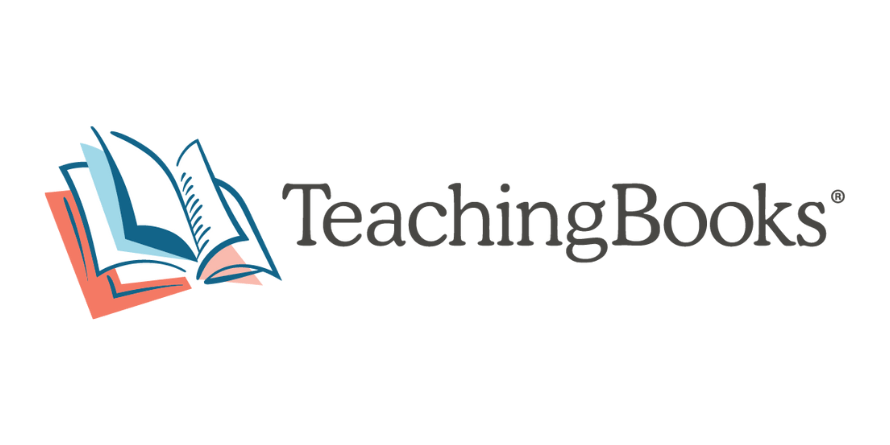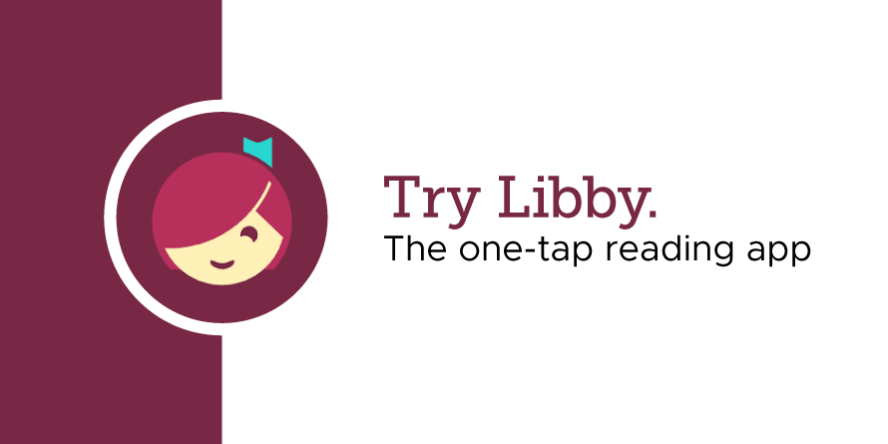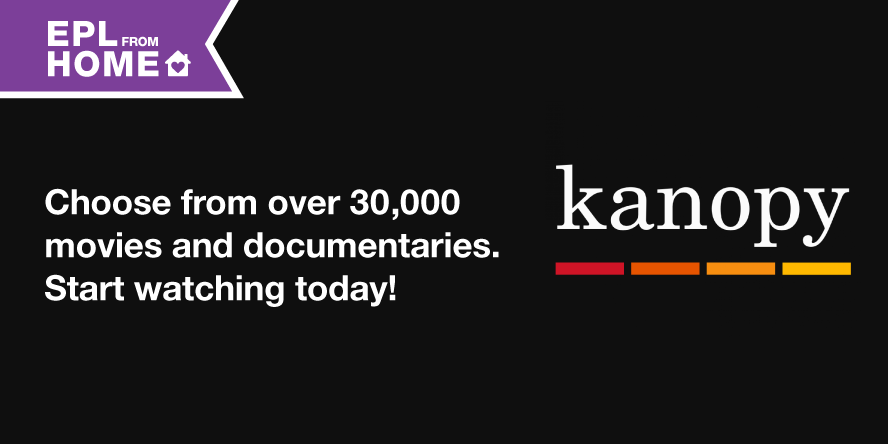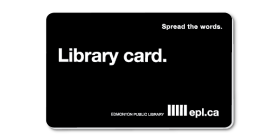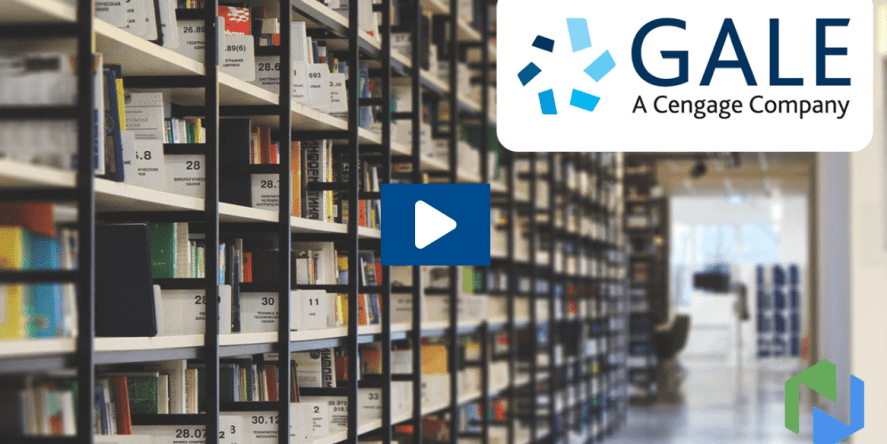Online Resources
Access premium resources with your library card.
A-Z Resources
Access premium resources with your library card from your desktop, phone or tablet.
Online Resources - Featured
OverDrive Magazines
NoveList Plus
TeachingBooks
OverDrive Magazines
NoveList Plus
TeachingBooks
Online Resources - Featured
Libby by OverDrive
Kanopy
Naxos Music Library
Libby by OverDrive
Kanopy
Naxos Music Library

Check out all the premium learning tools available to you online with your library card!
TeachingBooks
Gale OneFile: Health and Medicine
Gale OneFile: Business
TeachingBooks
Gale OneFile: Health and Medicine
Gale OneFile: Business
-
We license our digital content from a number of companies (library vendors). The vendors require us to only allow our customers to access their products. For most products we are only licensed for the citizens of Edmonton. Your library card confirms your identity for the library vendors websites.
-
The MP3 download option for eAudiobooks was discontinued by OverDrive on November 13, 2024 and is no longer available on EPL's OverDrive site.
Support for the OverDrive Desktop App for Mac and Windows has also ended and the app is no longer available to download.
To continue enjoying Libby by OverDrive eAudiobooks:
- Download the Libby App for offline listening on compatible smartphones and tablets.
- Visit the Libby website to stream titles in your browser.
- Stream titles through the OverDrive site in your browser.
-
On Oct. 8, 2024, a Libby security update is being applied for EPL customers.
- Libby checkouts and holds will no longer be impacted when a library card is lost.
- The update improves customer digital privacy.
EPL customers using Libby will be asked to re-enter their library card number and/or PIN the first time they place a hold or checkout a title once the update is applied.
- If the first prompt is missed or doesn't appear, try following Libby's verify card instructions with your library card number and PIN at hand.
- If you've forgotten your PIN, use the self-serve PIN reset option. Contact EPL if you need assistance with any other updates to your account.
Do you sync Overdrive titles to your Kobo eReader? Are titles not syncing as expected?
- The security update may require you to remove and re-add your library card from your Kobo. You may see a generic error message about a problem with your library card when trying to sync or borrow a title on your Kobo.
- To resolve this, tap on More (three lines icon), then Settings, then Overdrive. Remove the library card. Re-add your library card entering your library barcode and your PIN.
- Visual instructions can be found on Kobo's website.
-
Yes, you can have multiple cards set up in your Libby app if you are using a shared device. Libby will let you set up and manage multiple cards from the same library and switch between them at any time. You can learn more about how to manage multiple cards in Libby on the Libby Help website.
Please note: using multiple cards in Libby on a shared device means that your reading and borrowing history will be visible to everyone using that device. If you don’t want your reading and borrowing history to be visible to other people, you can use the Reset Everything function. This will log you out of Libby and will permanently delete your downloaded data (including tags and timeline). You can learn more about removing library cards from Libby app and resetting the app on the Libby Help Website.
-
Yes, visit libbyapp.com to browse, search, read or listen and more on your computer.